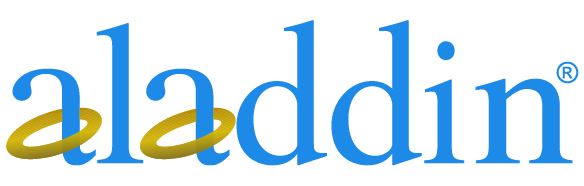2-DE PROTICdb database experiment for proteomics
PROTICdb is a web-based database designed primarily to store and analyze plant proteomic data obtained by 2D polyacrylamide electrophoresis and mass spectrometry. The source of this experiment is the "Guide to Plant Proteomics Experiments" [France] H. Tillemment, M. Zivi, C. Damerweiler, V. Mitschine, eds.
Operation method
2-DE PROTICdb database for proteomics
Materials and Instruments
DBMS Move 3.1 PROTICdb Overview For more product details, please visit Aladdin Scientific website.
Each end user needs a PROTICdb account (created by your administrator ) when entering or browsing data. As a new user, you must first create a new project. Once created, the project belongs to this user and this user has the right to grant access to other users. To ensure the accuracy of data consistency, try not to use manual input operations. Therefore, the web page contains combo boxes for controlled vocabularies or other data previously loaded into the database. When a new PROTICdb database is created, the controlled vocabulary is empty and can be populated by the user as needed. This will ensure an accepted and, if possible, as standardized a vocabulary as possible. This is important for queries as it reduces the use of synonyms as well as misspellings.
The web interface consists of 3 main elements: the main menu, the pop-up menu and the workspace (Figure 23-1). The "User Login" and the name of the current project (previously selected project) are displayed below the PROTICdb logo. 
The data must be loaded into a PROTICdb project. However, it is possible to create one or more projects to meet your needs for organizing the data.
The exercises presented here will be based on a model dataset obtained from http: //cms. moulon. inra. fr /content/view/14/44/ .
3.2 Construction of a database in web form: uploading the results of Melani 2D gel image analysis
In order to follow this part of the tutorial, the user first creates a project and loads it with all the information related to the 2D gels of the plants, especially those of the gel image acquisition and analysis, including the plant culture conditions, the protein extraction process, the electrophoresis, and the methodology of the gel image analysis.
1. Create a new project
( 1 ) Visit the PROTICdb homepage and login (ask your PROTICdb administrator for a login account).
( 2 ) On the main menu page, select the "administration" clause, and then click "newproject" in the upper popup menu. The "new project" form is shown in Figure 23-2.
( 3 ) Fill in a name for the new project and add a definition or comment if desired. 
( 4 ) Select a keyword from the list, or click "new /update" to create or modify a keyword (see Note 1). The database does not contain any keywords at first. New users must therefore enter a keyword. This facilitates the selection of standardized terms, or attempts to establish such standards at the laboratory level. For each keyword a definition can be entered. It is recommended that two "levels" of keywords be given. This may help with categorization and retrieval of the item. For example, the first level keyword might be a generic term, such as stress, and the second level keyword could be more specific, such as cold or drought.
( 5 ) Click on " go . " .
If an error occurs, follow the instructions to check and re-enter the new item.
2. Item Selector
You have to select the data from the "project selector" first in order to install them into the new project. This also applies to future connections to PROTICdb.
( 1 ) Select "project selector" from the main menu.
( 2 ) Select your project in the combo box.
( 3 ) Submit.
The selected project is the project for the current database. Its name will be displayed under the PROTICdb logo together with the logged in user name. An overview of the current project (number of plants, protein extracts, gels, assays, identifications) is displayed in the worksheet.
At this point the main menu shows two new entries: "form basd feeding" and "file based feeding". These are the two ways of submitting data to the database.
3. Definition of plants for submission of 2D gel image files via web-based form feeding
One way to enter plant data into an image file is to fill out several web forms. As mentioned earlier, these forms allow the user to select vocabulary words from a list if desired. If there is no suitable vocabulary in the list, a new vocabulary can be created by selecting the "new" key (see note 2). In this section, we overview individual plants, plant samples, protein samples, gels, and gel imaging modalities. We will then upload the Melani results file.
( 1 ) Select the "form based feeding" item on the main menu. The "new plant" form (Fig. 23-3) is displayed in the workspace (see Note 3). Within a project, a plant must be associated with a "PROTICdb experiment" (see note 4). 
( 2 ) Enter a plant name (see Note 4). It is not necessary to specify a specific plant name or other field in this demo. The demonstration can be performed under any name, controlled vocabulary term, or method name. However, the name of the gel imaging must correspond to a real 2D gel (see below).
( 3 ) Select or create (new button) genetic data as required. When you encounter irrelevant fields, you can leave them blank. Genotype is a controlled vocabulary. If the appropriate genotype is not listed, you can click on the "new" button and create a new one as follows: once you are in the new genotype form screen, fill in the species scientific name (see note 1) and the genotype name (F2). Click on Submit and the new genotype will be recorded and the list of "new plant" genotypes will be updated. Continue filling out the "new plant" form. Continue to select each appropriate name from the lists already available for each region, including the data for "cultivation" (see Note 5).
( 4 ) Create or select a new experiment (see Note 4).
( 5 ) You can declare whether your data are private or public, which will be available in a future version of PROTICdb, but you have to think about this now.
( 6 ) You can add textual comments. This may be useful for entering non-systematic recommended data that will play an important role in subsequent data analysis.
( 7 ) Submit the "new plant" (see note 6) data. If an error occurs, check and re-enter according to the instructions.
( 8 ) To enter data from a plant sample collection: click on the "plant sample" link in the pop-up menu toolbar. Fill out the form as described above. Once the "new plant" form has been submitted and the database has been updated, the appropriate plant can be selected in the plant column.
( 9 ) Complete the "gel" form. This final form is the same as the previous ones, and the experimental characteristics of the co-migration electrophoresis have been included in PROTICdb. The number of samples must be entered in the "sample number" field. This form is updated as the required "protein sample" columns are added (see Note 7).
( 10) Complete the "gelimage" form and enter the name DV02121001 for the gel image to match the demo dataset. The gelimage file must be in jpeg format, and it is important to note that the resolution of the gelimage provided must be consistent with that used for protein spot identification (see Note 8). For demonstration purposes, the image file DV02121001. jpg is available from PROTICdb Demo, zip. This image is also required for subsequent demonstrations, so please make sure you have successfully downloaded this image.
4. Uploading of the output file generated by Melanie
( 1 ) Generate a test report from the Merani software and output it to a tab-delimited text file (see note 9). The file extension is " txt. For this demonstration, the detections /DV02121001. txt file in PROTICdb Demo, zip is used.
( 2 ) Select "form based feeding" from the main menu → select "spot detection(new/update)" from the toolbar. A combo box with a list of software will appear.
( 3 ) Select the "MELANIE" software and submit. The "spots detection file uploadform" appears (Figure 23-4). 
( 4 ) Fill in the form in the following order:
a. Numerical search system: you can choose a reference name, which usually refers to the name of the main gel.
b. Detection software: choose the name of the software used to perform the detection, here " MELANIE ".
c. Assay method: this refers to the method used to detect the protein spots, you can create or update a new method if needed (see note 5).
d. Gel imaging: select the name of the gel on which the protein spot detection was done, here " DV02121001".
e. Scanning method: refers to the method used to normalize the protein spot abundance data.
f. Master Gel: indicates whether the gel used is the master gel (or reference gel). In this demonstration, gel DV02121001 is considered the master gel.
g. Power Protection: currently not activated. However, this item should be included in the policy for future public release of data.
h. File: Click this button to browse the local computer disk (or network allocated disk) and select the correct output file generated by Melani. For this demonstration, select the file " detections/DV02121001. txt" obtained from " PROTICdb Demo, zip ".
i. Match File: Used only for Melani file uploads that are not master gels. The Melani match file contains the results of a match experiment between one gel and the master gel. Since it is not relevant to this demonstration, leave it blank.
After all required fields are filled in, submit the form. It may take a long time for the database to process this file; do not interrupt PROTICdb at this time. if an error occurs, follow the prompts to correct it and resubmit (see Note 10).
When processing is complete, the system sends a success/error notification to the user via e-mail. If an error occurs, no protein spot identification data are recorded. Follow the prompts to correct and resubmit.
Gel imaging with protein spot location and abundance data can now be displayed in the Gel Browser (see 23.3.5 , Gel Browser).
3.3 File-based database populations: from individual plants to mass spectra
In this data submission example, we will see how to submit the results of a protein spot assay and mass spectrometry identification. First, we must create or select a project (see 23.3.2), and then populate it with all the information about the plant, the plant sample, the protein extraction, the gel, and the imaging. This data will be used to demonstrate the second method of data populating, the file-based populating method.
1. upload the "plant2image" file
( 1 ) Open the PROTICdb homepage and login to the page.
( 2 ) Select a project from the main menu - "project selector" or create a new project.
( 3 ) Select main menu - "file based feeding" - "plant2image ( txt file) " (popup menu). The "plant to image file upload" and "gel image file upload" forms are displayed.
( 4 ) Select or create an experiment in the "plant to image file upload" form (see note 4).
( 5 ) Retrieve the "plant2image" file from the "plant to image file upload" form and upload it using the browser button. In this demo, the uploaded Plant2image. txt file can be found in PROTICdb Demo, zip. A plant2image template file can be accessed by clicking on the link " here is the excel template file" (see note 11). Each line of this file is divided into 5 sections describing a sample: Image, Gel, Protein Sample Preparation and Gel Sampling, Plant Sample Collection, and Plant Description. When these sections are filled in, select "tabulation-separated text" to save the file.
( 6 ) Click the "submit" button in the "Plant2image file upload" form (do not click the submit button in the second form). Then process the file with proticdb. This can be time consuming. Do not interrupt the process during processing. Numerous tests are performed to ensure the consistency of the data so that it matches the controlled vocabulary. The names of the methods in the submission file must match the names of the methods already described in the database (new methods must be documented beforehand; see Note 5). If the test fails, the system sends a bug report by e-mail to the current user without saving all data. In this case, the error report suggests corrections and resubmission of the entire file. If the process is successful, a success report will also be e-mailed.
( 7 ) From " gel image file upload " to " image file format, " select " jpg . " Browse your computer's disk and select the gel image file corresponding to the data described in the plant2image file (see note 8). jpg format gel images must be uploaded one by one using this form. In this demo, the uploaded DV02041611.jpg and TB02052306.jpg files are saved in the " demo, zip" zip file.
( 8 ) Submit the "gel image file upload" form.
2. Mass Spectrometry Identification Command
A single protein spot may be named with several names or codes, such as number of points detected, number of matches, number of acquisitions, and so on. Therefore, it does not make much sense to use a mass spectrometry to associate an appropriate protein spot. To avoid errors, one of PROTICdb's workflows is to generate a file (equivalent to a command) that carries the mass spectrometer ID of a single protein spot sent for mass spectrometry identification. The mass spectrometer can then return the results to the database with the ID of the protein spot, thus avoiding the problem of ambiguous names. In this example, the file describing the microtiter plate containing the cut protein spots would be submitted to the database. In the microplate image, each cut protein spot is pre-named by the user as "picked_spot". This workflow assumes that this command is sent to the mass spectrometer before the image analysis data (protein spot detection) is recorded to the database. Thus, when the user subsequently submits the protein spot detection and comparison data, he or she will also provide the appropriate "picked_spot" designation associated with the protein spot detection and comparison data code. This step is critical because it allows the database to associate the "picked_ spot" number with the comparison code and ensures that the mass spectrometry data can be accurately integrated.
The output of the "Identification Order" creation step is a basic "Sequest" software compatible file. It includes each sample on the microplate. This file is useful because it can be read directly by the "sequest" software (see Note 12).
Follow the steps below to create a new command:
( 1 ) Select "file based feeding" in the main menu - then select "MS identification request (in)'' in the pop-up menu. then select "MS identification request (in)'' in the pop-up menu.
( 2 ) Select "order spot identifications from one picture/detection" and submit.
( 3 ) Select the gel image corresponding to the sample. (In this example, the protein spots on the microtiter plate are from the same gel.) Then select the " DV02041611" image.
( 4 ) Click on the "request MS identification order for this picture" button and a new form will appear (Figure 23-5, step 1).
( 5 ) Click on the button " create a new virtual detection for this picture " to create a virtual protein spot assay result ( remember: the previous image analysis result has non been submitted until now ) , so that the protein spots in the microtiter plate are created in the database. When the real protein spot detection experiment is finished, the results are uploaded and the mass spectrometry results are populated into the database, the information about these protein spots will be updated.
( 6 ) Select "virtual detections" created in step 13 to load the mass spectrometry identification results. When the Melanie output file is submitted, those " virtual detections " will be replaced by " real detections " . A new form called "now you can subm it your order" appears. (Figure 23.6, step 2).
( 7 ) Enter the number of the microplate to be used in this experiment, click "set microplate number", then click "get the microplate template" to download the excel template file. In the microplate excel template file, enter the number of the microplate used in this identification command, the e-mail address of the current PROTICdb user, and the number of the wells in the microplate (12 columns and 8 rows from A to H), the exact name of the sample to be used: the "picked _spot" number (see note 1), the "picked_spot" number (see note 1), and the "picked_spot" number (see note 1). " number used in Section 2 of 23.3.3 (see Note 1). Save your Excel file in "tabulation-separated text" format (see Note 11). This diagram corresponds to the microtiter plate in your mass spectrometer. Prepare enough microplate files. There is only one microplate file in this demo: microplates/microplatedemo.txt in the " demo, zip " folder.
( 8 ) Enter the number of samples to be upsampled onto the microplate, there are 9 samples on the microplate in this demo.
( 9 ) Browse your computer's hard disk to select the microplate file. For this demo obtain the " microplatedemo.txt " file from the prepared " demo, zip " folder. Note that the e-mail address in the microplate file must match the e-mail address of the current user in PROTICdb. In " related species" enter: the name of the species or genus according to the NCBI classification system (sequences from other species related to the sample are sometimes used for protein identification searches). In this demo enter " Oryza sativa.".
( 10 ) Fill in the rest of the form and click " Submit " . If an error occurs, an error message will appear. Follow the instructions to change your file and resubmit. If the submission is successful, the message "order n created ! " message. Remember this identification order code for future access to the identification report. An input file for this order will be e-mailed to the current user. Retain this message and save this input file. This file should be sent to the mass spectrometer along with the microtiter plate of protein spots.
3. Uploading the Protein Spot Result File
When using the Melanie software, you have to annotate each protein spot with the corresponding "picked _ spot" name (see section 23.3.3) and in order to do this, you have to create a user-defined "picked _ spot" To do this, you must create a user-defined " picked _ spot " field (see Melanie's program notes). Then export a report of the protein spots in meta-text format.
After saving the Melanie assay file, follow the procedure below:
( 1 ) Select the "file based feeding" item on the main menu, and then select "virtual spot detection (update ) " in the pop-up menu bar.
( 2 ) Select the image corresponding to the melanie result, here select "DV02041611".
( 3 ) Submit.
A catalog of previously created virtual protein spots from this gel image appears (see Figure 23-7, step 1).
( 4 ) Select the virtual protein assay to be updated (in this demonstration, only one virtual protein assay can be selected).
( 5 ) Submit.
( 6 ) A form similar to the "Spots detection file upload form" described in 23.3.2 Section 4 appears (Figure 23-8, Step 2). Fill out this form as described in 23.3.2 Section 4. The Melanie output file DV02041611.txt can be found in the "demazip" folder. This gel must be designated as the master gel. Do not fill in the "matchingfile" field. The private/public field is not used yet. However, it was created to take into account the expected future data release policy.
( 7 ) Submit.
The database will take a long time to process this file, so do not interrupt PROTICdb. If an error occurs, follow the instructions to correct it and resubmit (see Note 10).
When processing is complete, the system will e-mail a success or error notification to the current user. if an error occurs, none of the protein point identification information will be saved. Correct as suggested in the error report and resubmit the file once.
Gel imaging with protein spot location and abundance data can now be displayed in the Gel Browser (see Section 23.3.5, Gel Browser).
4. Mass Spectrometry Identification Report File Upload
PROTICdb is compatible with the output of Sequest identification reports in tab-delimited text format (see Note 13).
( 1 ) For a demonstration, go to http: //location one of/your/proticdb/home/demo. php. Click on "formto obtain the sequest identification demo filew," and the "Get your sequest identification demofile" form will appear. Click on "formto obtain the sequest identification demo filew," and the "Get your sequest identification demofile" form will appear. Upload the Sequest file obtained in 23. 3. 3 Section 3 and submit the form. An email with Sequest's identification report for the protein point created in 23.3.3 Section 3 is sent to the current user's email address. This last step sends the mass spectrometer identification report for the demo simulation only.
( 2 ) Select "File based feeding" - "identification results (text file)'' from the main menu (pop-up menu). (popup menu).
( 3 ) Select the software used to identify the samples. For this demonstration, select "Sequest".
( 4 ) Submit the form. The new form "identification file upload" appears (Figure 23-9).
( 5 ) Select or create an identification method (for demonstration purposes, you can create a fictitious method).
( 6 ) Select or create a database for protein spot matching (for demonstration purposes, you can create a fictitious database).
( 7 ) Click "browse" to select the Sequest identification report file.
( 8 ) Submit.
When processing is complete, the system will e-mail a success or error notification to the current user, and if an error occurs, none of the protein spot identification information will be saved. Correct the error report as suggested and resubmit the file again.
Gel imaging with protein spot location and abundance data can now be displayed on the gel browser (see 23 . 3.5 , Gel Browser). 3. 5 , Gel Browser).
3.4 Sharing data with other users
As the owner of the PROTICdb project, you can easily share data with other PROTICdb users. You can specify the scope of permissions, as well as select exactly which categories of permissions other users can get, such as read-only or full permissions. Only PROTICdb administrators can create new user accounts (see Note 14).
( 1 ) Visit the PROTICdb homepage and log in to the webpage.
( 2 ) Select "Administration" - "project access management" on the main menu (pop-up menu).
( 3 ) Select the user whose rights you want to update (see Figure 23-10, step 1).
( 4 ) Click "update".
a. For each project you own, you can change the access rights of other users (see Figure 23-11, Step 2): user type: project owner or guest. The project owner has all the permissions of all current project owners. Guests have limited permissions and are read-only by default; more authorization is possible through the "can insert" and "can update" options.
b. Can insert: this field allows users to insert new data into this project.
c. Can update: through this field, user can update the existing data in this item.
3.5 Gel Browser
The Gel Browser can be used to process gel data, up to 4 gels can be processed at a time. To facilitate visual comparison of gels, several zoom and image synchronization tools are available. Summary or complete data can be displayed for each protein spot and links to external databases are provided. The Gel Browser also allows the submission of new data to the Knowledge Base.
Examples of these differences are described below.
1. which protein spot has already been identified in the new gel
One step in the process of analyzing a new gel is to select a previously unidentified protein spot for mass spectrometry. The Gel Browser compares and annotates the new gel with up to 3 other major gels. In this example, we use the demo database at http: //cms. moulon. inra. fr /content/view/14/44/ (it is recommended to install a local version of the PROTICdb database and load the demo dataset mentioned above), but it is also possible to use your own dataset, which should consist of one master gel and one gel that has not been analyzed yet. This dataset should contain a master gel and a gel that has not been analyzed (no identification or protein spot detection data, see Note 15).
( 1 ) Visit the PROTICdb homepage and log in.
(2) Start the Gel Browser: Main Menu - Gel browser (see Note 16). The project box contains the projects that you are authorized to view. A description of the project, if any, can be found in the "project summary". The master gels are listed under "project summary". Each master gel is labeled with its name and number system in parentheses (see note 17). Non-master gels are listed in the "non-master gel" subdirectory. The gel name is followed by the data system label. This makes it easy to determine which master gel has been compared. The "other gels" subcategory contains gels for which there is no protein spot detection or identification data, e.g. new gels.
( 3 ) Select the gel TB02052306 from the "projects" box (in "other gels") and click the "load" button (see Note 18, Note). button (see Note 18, Note 19).
( 4 ) Repeat step 3 for DV02041611 (DLFMELANIE). There is no information on protein spot detection or identification for gel TB02052306. We assume that we want to identify several protein spots on this gel and also determine if mass spectrometry analysis is needed. We compare TB02052306 to the master gel [here DV02041611 (DLFMELANIE)] for previously identified protein spots. protein spots that have already been detected in DV02041611 are marked with a blue cross. The upper portion of this gel shows that 1,820 protein spots were detected, 9 of which have already been identified. The identification display mode must be turned on to detect which protein spots have been identified.
( 5 ) Select "Mode" - "ident" in the menu toolbar or press Alt i at the same time. The identified protein spots are marked with a red cross. Let's take a closer look at these protein spots.
( 6 ) Click anywhere in the DV 02041611 window to make sure it is selected.
( 7 ) Move the cursor along the zoom slider bar to select zoom level 3. The display area of the gel is labeled by the blue box in the thumbnail in the upper left corner. This box can be selected and the display area can be changed by dragging the thumbnail.
( 8 ) Drag the DV02041611 gel thumbnail box on the right until 5 identified protein spots (red crosses) appear. Drag the mouse over each protein spot to display brief information including spot number, numbering system (see Note 17), pixel coordinates, and possibly commentary and functional notes (red crosses only). More complete information may also be displayed.
( 9 ) See the corresponding summary box on protein point 342 (the red dot in the upper left corner selected in step 8).
( 10 ) Activate the protein spot information box by left mouse clicking on the same spot (#342) (see Note 20). The data for the protein dot is organized in the following 4 entries: Summary, Relationship, Identification and Quantification. The information corresponding to each entry can be continuously enriched. Identification includes detailed data from mass spectrometry.
( 11 ) Development of Identification, Mass Spectrometry Detailed Data, and Next Subcategories. From the analysis of the mass spectrometry data for each match, the first 3 matches are the sequence definition, the global identification score (mass spectrometry match score) and the sequence access number, which is linked to the corresponding database.
( 12 ) The first match was made by double-clicking with the left mouse button on the "696997/entrez" link for protein spot 342. A new window showing the sequence report of the AAF34134 NCBI Entrez database pops up (see note 21). If possible, the corresponding Swiss-Prot keywords and GO terms are also displayed. There is also a direct link to the EBI GO Browser QuickGO. The next available information is about the peptides that can be used for the comparison. This includes the sequence of the peptide and its score (in Seques or Mascot format). Depending on the information submitted to the database, the quantification program can provide values such as area, volume or peak height of protein spots. The Protein Spot Finder System helps us to localize a protein spot in a gel.
( 13 ) Click on the DV02041611 gel window with the left mouse button to make sure this window is activated.
( 14 ) Select Tools→Find from the menu toolbar or press Ctrl f at the same time.
( 15 ) Enter the number 1647 and click OK. DV02041611 is enlarged and protein point 1647 is marked by a yellow flashing ring. We can now compare DV02041611 with TB02052306.
( 16 ) Use the scroll bar in the lower right corner to move protein spot 1647 to the center of the gel image.
( 17 ) Choose Tools→Synchronize from the menu toolbar or press Ctrl s at the same time (see Note 22). Both gel images appear in the same field of view. If the two gel images are very different, they will not be displayed and it may be necessary to adjust the two gel images using the scroll bar.
( 18 ) Select Tools from the menu toolbar, check Link or press Ctrl 1 at the same time.
( 19 ) Drag one of the blue boxes in the two thumbnails. The two gel image display areas should be updated at the same time to keep them synchronized. However, local gels may cause a loss of synchronization, which can be adjusted manually with the scroll bar.
( 20 ) Go back to the region of protein spot 1647 (DV02041611) and repea